Legion 5P, Linux support
The specific model I will cover in this post is a Lenovo Legion 5P-15ARH05H. The distribution in use is Manjaro Linux with an initial setup done using media version 20.1
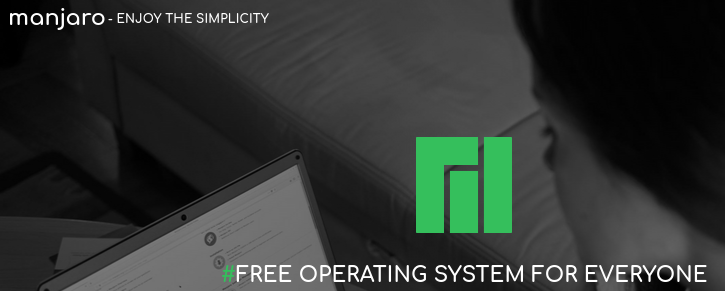
Setting up Manjaro was a trivial task. The automated setup completed without a hitch in about 10-15 minutes without a live internet connection.
After rebooting, I was gladly surprised when I realized the nvidia drivers were already installed even though the setup was done offline! Not that installing those drivers was especially hard in the last few years as prior versions required doing,
$ sudo pacman -Syu
$ sudo mhw -a pci nonfree 0300
Not having to worry about these after setup seems like a positive step for Manjaro. Anyway, on with the post.
Apart from the discrete GPU, most of the hardware was correctly identified by the kernel. There were two hardware-support issues I had to handle myself and one feature which I think must be changed so I count this as an issue too.
Next is a list of issues fixed with links to the fixing procedures
Issues fixed.
- Noisy PC speaker on errors
- Touchpad non responsive
- Hybrid graphics causing blank HDMI-out
Updated on November 2022: HDMI-out with hybrid graphics is not an issue any more for this computer. Here’s my post about it
Noisy PC speaker on errors
The PC speaker can be easily disabled globally, by executing as ROOT
# echo "blacklist pcspkr" | tee /etc/modprobe.d/nobeep.conf
HDMI-out with discrete graphics and brightness control
To use discrete graphics, this must be enabled in the BIOS of the computer. After doing that, the discrete GPU will drive the HDMI-out and USB-c ports, while the Radeon graphics drive the LCD panel, but the discrete card will perform all the rendering and send the output to the corresponding buffers. Therefore, all the rendering is hardware-accelerated by the dedicated GPU.
In this mode, the brightness control should work without issues for the internal panel by adding the following entry to the Xorg.conf:
Option "RegistryDwords" "EnableBrightnessControl=1"
This stackexchange answer suggests creating the file /usr/share/X11/xorg.conf.d/10-nvidia-brightness.conf with the following content,
Section "Device"
Identifier "Device0"
Driver "nvidia"
VendorName "NVIDIA Corporation"
BoardName "RXT 2060"
Option "RegistryDwords" "EnableBrightnessControl=1"
EndSection
After doing that and rebooting, brightness control should work.
